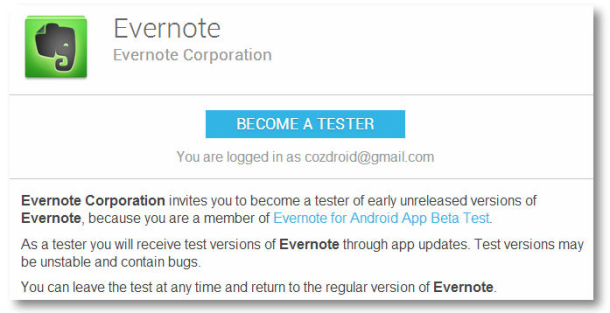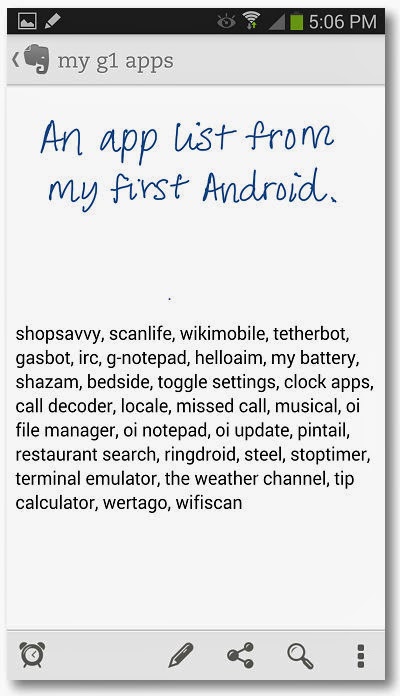Head to the Evernote for Android App Beta test Google+ page and click the Ask to join button. Once you’re approved by someone with community manager permissions, you’ll also need to visit this link to get download access for the beta.
Evernote beta agree
If Evernote is already installed on your Android device, you should see that it has an update available. Otherwise, just go ahead and download it from the Play Store.
Evernote pen icon
To access the handwriting feature, open a new or existing note and tap on the pen icon at the top. The writing screen looks like a piece of graphing paper — which is good, since it’s hard to tell if you’re writing straight across on a small screen.
Evernote handwriting
Now you can pick the color you want to write in (black, gray, red, or blue), and then add your handwritten notes. When you’re done, just tap the pen icon in the top left-hand corner and you will return to the main note screen.