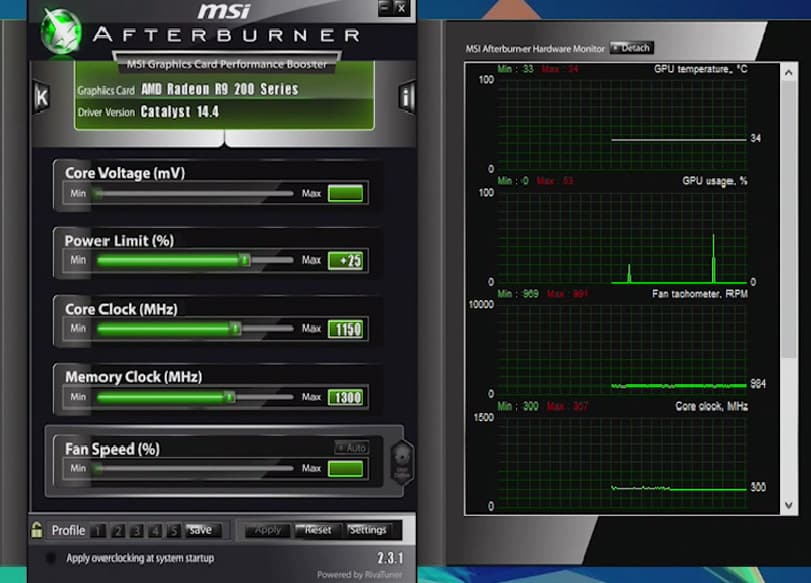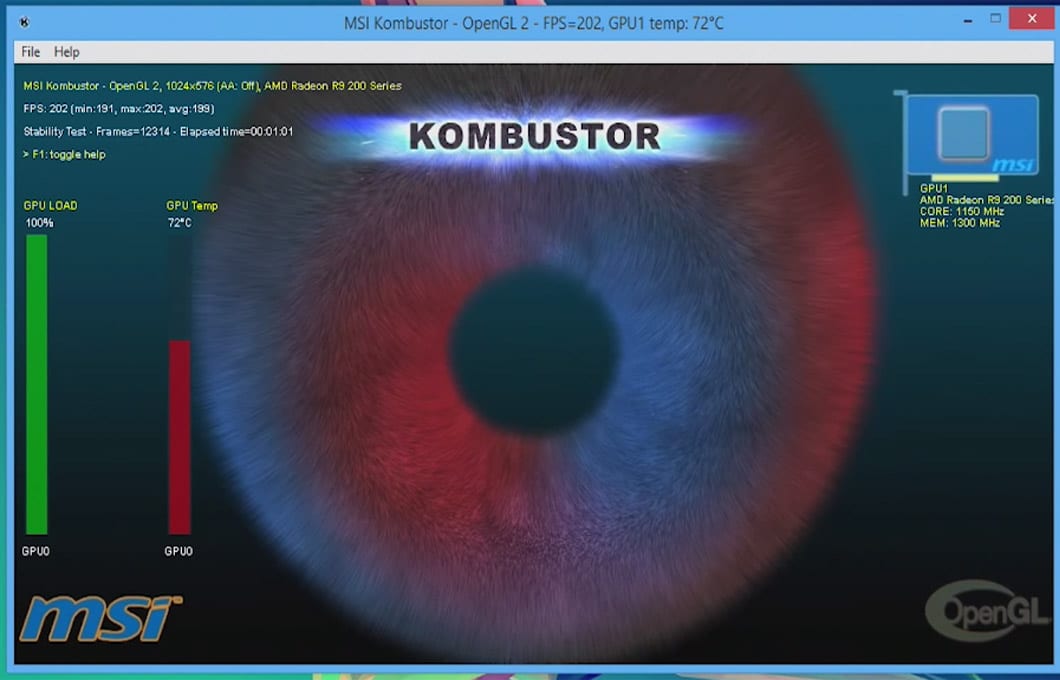Overclock your graphics card with MSI Afterburner
Graphic card companies create lots of overclocking software. Overclocking is pretty much easy and simply by using MSI afterburner which supports both AMD and NVIDIA graphics cards and also if they aren’t made by MSI. Inside the software you will find all the things you need to overclock the card like fan speed and temperature. To overclock any graphics card you need to pay attention to three things the power limit, the core clock and memory clock.
Changing Power Limit will allow GPU pull in more power which is usually a necessity depending on how far you want to push the overclock. The Core Clock is the most important thing is the higher this is generally the better performance. Memory Clock which also plays major role in getting the most out of your card.
Start slowly increase your Power and Core Clock slightly and give it a try while testing an actual game is always important. While working out settings Kombustor (click the K on the top left to start) is a great tool which comes in MSI Afterburner.
Take an Example for Core Clock; let’s take its 1000 MHz. It is best to pump up slowly, maybe to 1050 at first.
Load up the GPU test and let it run for 5 to 10 minutes. Definitely keep an eye on temperature to make sure that it is not exceeding the maximum. Watch the test closely if you see Artifacts randomly showing up you are pushing up the overclock too high so it’s good to pull back a bit and try again. Once you are looking at a stable Core Clock it’s time to move on to the Memory. It is pretty much same processes just slowly increase until you run into Artifacts to crashing, once you are happy with both of them roughly where you want them. Make sure that to test both of them together that everything is nice and solid.
PS: There are some risks. As long as you don’t go crazy it can really pay off.