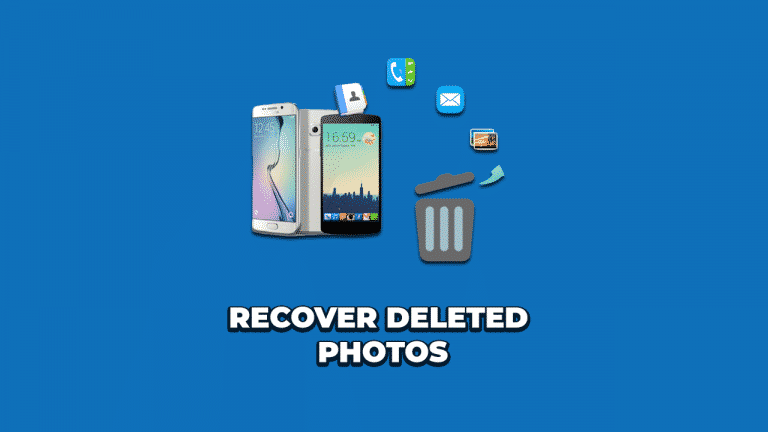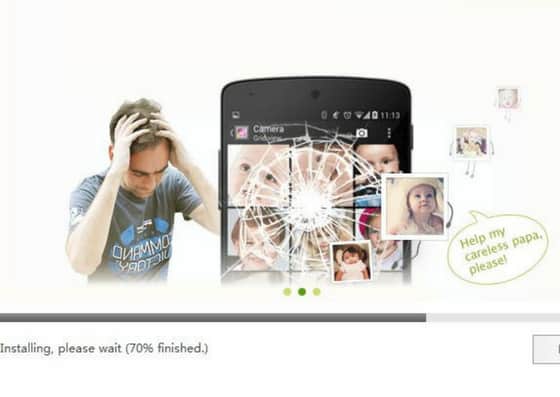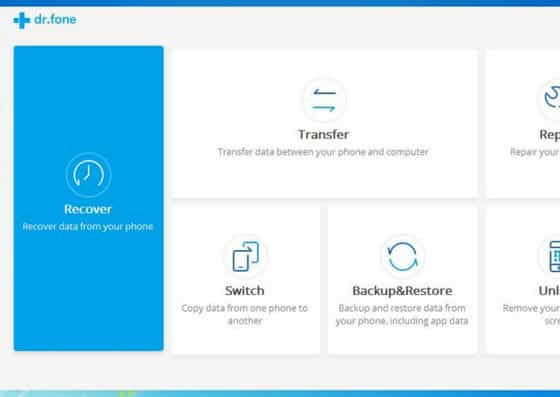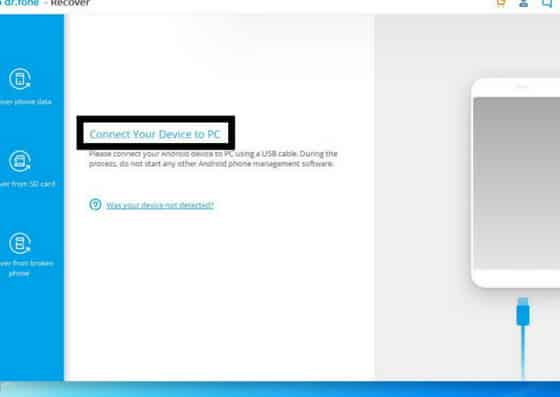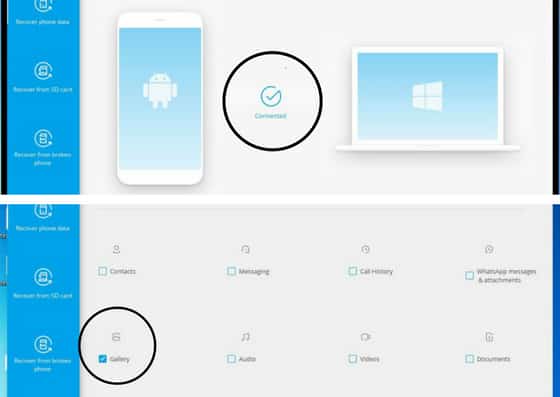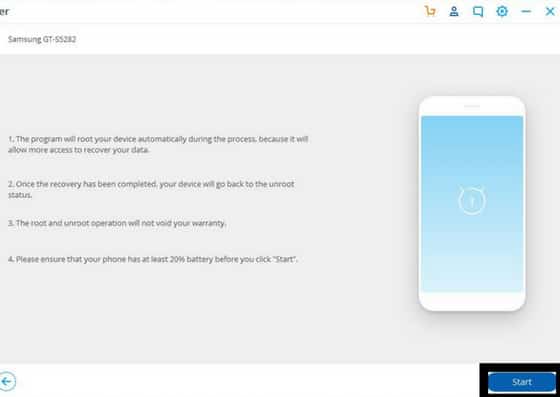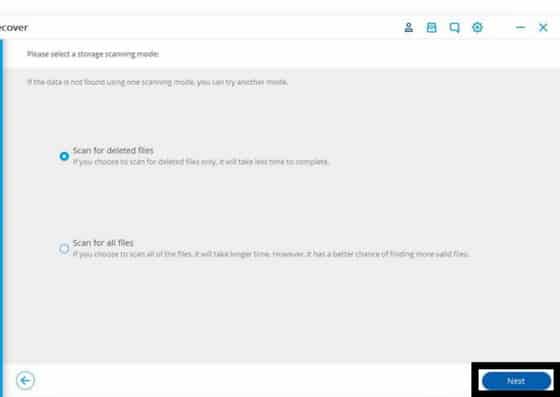In the digital life, photos captured on the phone at vacations, family parties, college events, and others will become the vital memories to look and laugh at some moment of life. Many people get store scanned and clicked copies of their important documents in the smartphone for on-demand access. Suppose, you have accidentally tapped “Delete All” in haste or else your child did it to the photos in the phone.
Not only that, there are other reasons you would lose photos from your smartphone other than accidentally deleting, such scenarios are like formatting the SD card or when your phone or screen is broken or when you perform Android update. So, what if such vital data vanish from your Smartphone? Is that the end of your data?
No, if you are thinking that’s the end of your data then it is not. Once you are aware of deleting photos from Android device, it is immediate to recover deleted photos from Android. But note that you run into the higher risk of losing photos when you do not have a backup of it. Recovering photos from Android device can be done easily that you don’t have to worry. All it takes is a right and powerful tool for recovering deleted android photos within few clicks.
There are few cautions need to follow before recovering photos from the phone. At first, stop using your phone and next deactivate the Wi-Fi, mobile data, and Bluetooth connectivity. Finally, find the right and powerful data recovery tool.
Before conducting the workshop to recover deleted android photos, the following are the necessary requirements
- Personal Computer(PC)
- Smartphone
- USB cable
Here are the steps to be followed to recover deleted photos from Android device
- Visit the Android photo recovery software website to download the application to the PC ( Software is available for both Windows and Mac users, we downloaded to windows in this article)
- Install the Software by double-clicking the .exe file and following ‘next’ instructions
- Now, choose “Recover” to start the procedure of recovering the deleted photos from the device
- This is the time to connect your Android device to PC using the USB cable. Note these two points before connecting Android device to the PC
- You need to enable USB debugging (Settings -> Developer -> USB debugging)
- You need to ensure that your device’s battery is at least 20%
- The following window of Android photo recovery software pop-up once you have connected your Android device to PC successfully. Then, you can check ‘Gallery’, this will holds all images from different file paths of the device and tap on the ‘Next’ button.
- Next, if your device is not rooted then the program will root the device automatically to allow more access to recover your data. Once the recovery process is done your device will go back to the unrooted state
- Now you need to select any one of the following two modes of storage scanning
- Scan for deleted files
- Scan for all files
- Finally, the process of scanning takes some time. When the scan stops, it will preview the images/photos, then you need to select the required pictures and Click ‘Recover’ to save it.