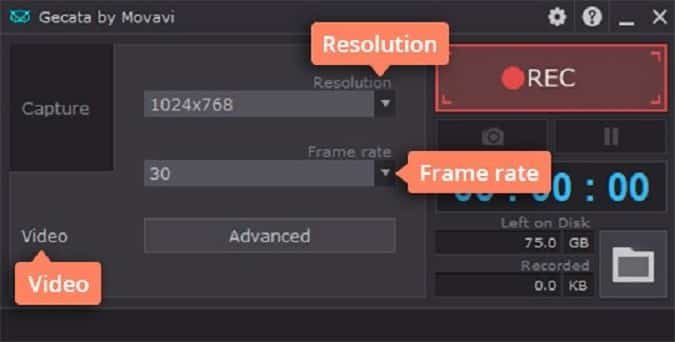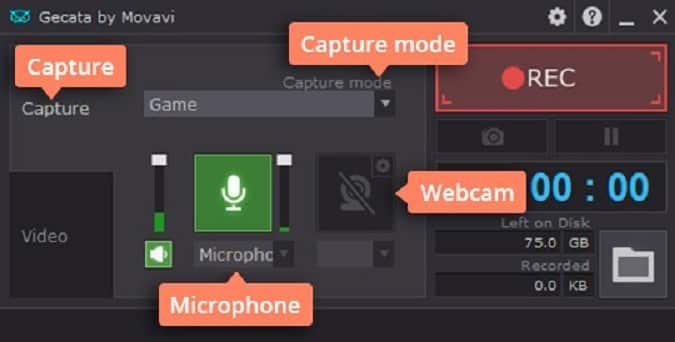Nowadays there are lots of ways that you can record gameplay videos of your favorite games. Unfortunately, you may have noticed that the quality of the videos that you record is sometimes a bit off, and it may not look as good as you hoped.
If you’d like to improve the quality of the gameplay videos you record, there are a few easy ways to get started:
1. Increase the resolution and frame rate of the recording
Both the resolution and frame rate of the recording can have a dramatic effect on its quality. As far as possible you should try to record in 1080p Full HD at a minimum, and aim for 60 frames per second.
Keep in mind that there is no point recording at a resolution that is higher than the input resolution (i.e. the resolution of the game).
2. Lower some of the more intensive graphics settings
Recording games and playing them at the same time may be too demanding for your system to cope with, and the frame rate of your game may drop or it may start to drop frames and lag. By lowering some of the more intensive graphics settings the game may run more smoothly, which will improve the quality of the gameplay video in kind.
For example in the Witcher 3 by CD Projekt Red the hair physics are particularly intensive and turning them off could make a world of difference.
3. Close all other programs and unnecessary background processes
By closing any other programs and unnecessary background processes you’ll free up system resources which will help your game run better and the recording proceeds smoothly. In some cases, you may not even need to lower the graphics settings once you’ve freed up system resources.
Additionally using a lightweight tool to record games can help as well, such as Gecata by Movavi example.
4. Encode the video with the right settings
After you’ve recorded the video you should encode it with the right settings so that its quality isn’t affected at that point. As a rule, the resolution and frame rate that you encode the video in should match the recording, and the bitrate should be selected accordingly.
If you’re going to be uploading the video to YouTube or Steam you should follow their recommended settings when encoding the video. That way your video won’t be transcoded again once it is uploaded, which could affect its quality as well.
Make no mistake there are other ways to improve the quality of your gameplay videos as well, such as upgrading your hardware, taking care of the audio quality, and more. The steps listed above are the easiest ways to get started, however, and should let you improve the quality of your videos significantly without any difficulty.
If you find that you want to improve it further, you can look at other factors that affect the quality of gameplay videos and see how you can give them a boost.