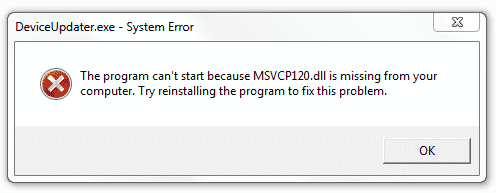If you are reading this article, you must have experienced DLL problems, while working on your computer. DLL problem is quite common, and every user runs the risk of experiencing it every time they run a certain program or application relying on DLL files. Even those who use the Windows 10 version, which is believed to be the most immune to all sorts of system errors, have to deal with DLL missing errors.
As for the users that are still on Windows’ older versions (Windows 7, in our case), they find themselves witnessing similar error messages more often.
Contents
How to Solve Missing DLL Problems on Windows 7?
Still, keep in mind that DLL missing errors are not critical for your computer. You can avail yourself of our recommendations given below in order to fix the annoying problem as quickly as possible.
Possible Fix 1
Though the most obvious and easiest, rebooting your computer can be quite effective for restoring the normal operation of the application giving you a DLL error. You may know that all sorts of errors often prevent your comp from adequately responding to your commands. Difficulties with DLL files also may lead to your failure to open a certain program at the given moment. All you need to do is to restart the system and thus help it restore its functioning. This may help resolve the DLL problem, as well.
Possible Fix 2
Furthermore, you may try updating your Windows 7. Though you may be reluctant to tinker with updates, you should know that regular updating is a key to the normal operation of your system. Therefore, if you have been ignoring updates for some time and ended up seeing a DLL-related error, it is time that your updated Windows now. Take the following steps to do it quickly:
- In your Start Menu, open Control Panel. Then, select the “System and Security” option.
- Now you can start searching for available Windows 7 updates. Just access “Windows Updates” and choose “Check for Updates” there.
- In a minute, the window prompting you to choose updates to install on your PC will emerge. Don’t hesitate to select the update you find appropriate and press OK (usually, it’s recommended to choose the latest available update).
- Wait for the installation process to complete. Check if you have managed to resolve the problem.
Possible Fix 3
At times, users tend to delete files that they never meant to delete. As a result, they wind up in the Recycle Bin. Therefore, to make sure you haven’t deleted the required DLL files check your Bin. If you find the missing file there, take care to recover it with the help of the “Restore” option.
Also, Read: 10 Most Common Windows 10 problems and how to fix them
Possible Fix 4
If none of the aforementioned fixes proved to be helpful, don’t get frustrated. It is always possible to download the missing DLL component from the Internet. Just search for the DLL file that is deemed missing by your program on the Web and you will see lots of results to choose from. If you don’t want to waste precious time deciding what online source to choose, you can opt for using Wikidll.com. Presently, this website enjoys wide popularity among lots of users who have already appreciated its reliability and safeness. Search for the necessary file on the website and, once you find it, press the “Download” button. Thus, you’ll get a fresh file on your computer.
Possible Fix 5
Though the last possible solution can seem a little bit radical, you would recommend using it as the last resort, anyway. Try to perform a clean install of your Windows 7. Some users are extremely reluctant to perform such a procedure because they are afraid of losing the necessary files from their hard disc. Nevertheless, if you take care of them in advance, there will be nothing to fear. You may download a special program that can create a cloud where the necessary files will be stored so that you can access their contents after performing the clean install of your system.