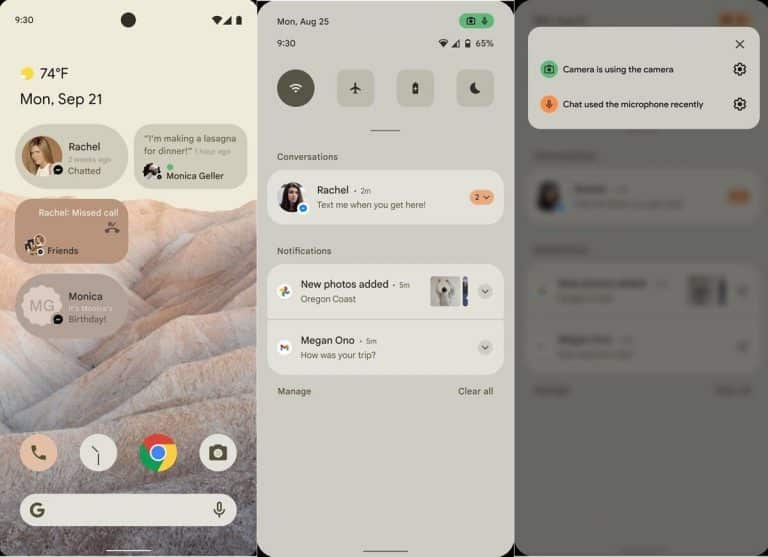Google announced the next version of Android 12, which will be released this year. It is loaded with many new features aimed at improving the performance and user experience of the new operating system. They are also introducing a number of security features to allow users to control how their websites are tracked. This is because Google is making it difficult for ordinary users to install this feature on their smartphones.
List of phones supported for Android 12 developer preview?
| Google Pixel 5 |
| Google Pixel 4 |
| Google Pixel 4 XL |
| Google Pixel 4a |
| Google Pixel 4a 5G |
| Google Pixel 3 |
| Google Pixel 3 XL |
| Google Pixel 3a |
| Google Pixel 3a XL |
However, if you can’t wait to try out the new OS, and you’re ready to wait for bugs and crashes, here’s how to download and install Android 12 Developer Preview on your smartphone?
Before downloading and installing the developer preview on your Pixel device, you must first set up your smartphone. So, you need to do the following steps.
- Open the settings panel and go to the device info tab.
- Tap the “Build Number” option and then tap several times until you see the “You are a developer” pop-up.
- Go back to the settings panel and go to System> Advanced> Developer Options.
- Turn on USB debugging and turn on OEM.
If an error occurs when you switch on the phone manually before starting, it may damage the device, and the device may not be ready. So, do it at your own risk.
To flash Android 12 on your Pixel you need to follow the given steps:
- Download the Android 12 Developer Preview files for your phone from Android’s official website.
- Now open the Android Flash Tool, which will download alongside the files and provide it with all of the necessary permissions to access your ADB keys.
- Tap get started then tap ‘add a new device’.
- All of the compatible connected devices will show up in a pop-up window.
- Select the Pixel device you want to flash and then click ‘Connect’.
- Your phone will then show a pop-up asking for you to ‘Allow USB debugging’. Allow that.
- The phone will now show as a connected device on the Android Flash Tool page.
- Click on it and then tap on next. This will bring up all of the information about the software it is about to install on your device.
- Tap install and agree to all of the terms and conditions showcased.
- Reselect the device you want to install the preview on.
- Tap on ‘Start’ in the flash tool.
- Now you will see a black screen on your phone with a text asking “Do not unlock the bootloader.”
- Tap on the volume down button till the screen says “Unlock the bootloader.”
- Press the power button to select the option.
- Now all you need to do is wait for the operating system to get flashed on your phone.
- After done, the phone will show the usual phone setup process a new phone does.
Google provides feedback about public beta builds and cover errors that may have been lost during initial testing. The public beta configuration installation process is very simple. Sign up for the beta configuration. Compressed with over-the-air (OTA) updates, so you don’t need to turn on your smartphone manually.