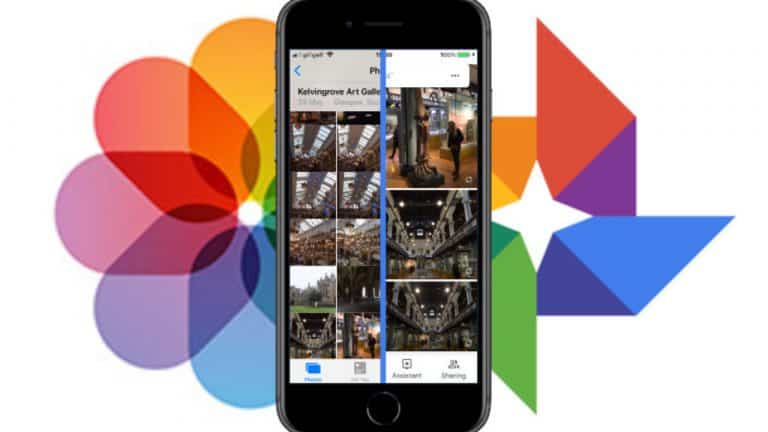Apple has released a new iPhone app that allows users to move all of their images and videos from iCloud to Google Cloud. This tool is particularly useful for people who are switching from an Apple device to an Android device, as it allows them to quickly migrate all of their photos and videos without having to go through a lengthy transfer process.
The new feature, on the other hand, does not appear immediately. Apple has stated that the content transfer will take anywhere from three to seven days to complete. Apple explained, “We use this time to check that the request was made by you and to complete the transfer.” Your iCloud data is not deleted during the transfer; instead, a copy is created on Google Photos. Since transferring their media library to Google Photos, Apple has also told users that some of the data contained in their iCloud accounts, including some file formats, will now be accessible. On its website, Apple has provided additional details.
Users can experience minor issues with the process, especially if they have large albums. Big albums are supported by Apple iCloud, but Google Photos has a 20,000-picture limit per file. As a result, if you have more than 20,000 photos in a single folder, the excess photos will be transferred but will not be included in that album.
The new Apple to Google migration tool is currently only available in a few countries. The United States, Canada, the European Union, the United Kingdom, Norway, Switzerland, Iceland, Liechtenstein, Australia, and New Zealand are among these countries.
How do I transfer pictures from my iCloud account to Google Photos?
Step 1: Go to privacy.apple.com and request a switch.
You must first go to privacy.apple.com and submit a transfer request before you can actually transfer your photos. This extra step is to make it difficult for someone who isn’t you to access your photos.
Step 2: Upload your images
To complete your request, select the “Transfer a copy of your data” choice on the page and follow the on-screen prompts. After that, you’ll be prompted to sign into your Google account.
Step 3: Sit back and wait for the transition to complete.
You will receive an email about the transfer request once you have signed in to your Google account. After that, you’ll have to wait three to seven days. You will get another email once the transfer is complete.