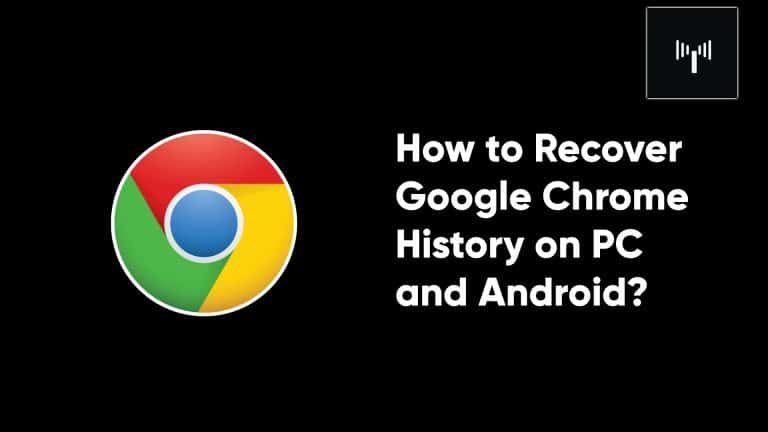Suppose that you a Google Chrome user on daily basis and you accidentally or unintentionally erased your Chrome browsing history as a consequence of a Windows or Google Chrome update, as well as other unexpected circumstances? Then there is no need to be worried. You can simply recover Chrome history by following a few simple steps and finishing the process in a matter of minutes.
Then simply follow the steps described below to retrieve your Chrome browser history on Windows 8/10 and Android smartphones.
Contents
Using an Android phone, you may recover your Google Chrome history.
Follow the simple steps described below to recover Chrome history on your Android phone:
- Launch the Chrome application on your Android phone.
- Afterward, navigate to the following URL: https://www.google.com/settings/.
- Fill out the login page using your Google credentials to access your Google account.
- Then select “Data and Personalization” from the drop-down menu.
- Scroll down to find the “view all” button (blue arrow), which is located beneath the “Things create and do” section. Click on it to open a new window.
- Once you’ve located and selected the Google Chrome icon, select the option to “Download Data” to recover any deleted bookmarks or browsing history that may have been lost.
- Hence, you’ve successfully recovered your browsing data or history on your android phone chrome browser.
How to Recover Google Chrome History on a Computer Operating Windows:
Follow the simple steps described below to recover the browsing history that has been wiped from your Windows 8 or 10 pc.
- Open a new Chrome browser window on your Windows computer and sign in with your Google account details.
- Next, navigate to your computer’s “Recycle Bin” section and check to see whether any of the previously deleted web history files or folders have been placed there. In addition, you will see a list of everything that the Google Chrome browser has recorded about your browsing activities in that section.
- Then, by selecting the files that you wish to recover, you will be able to restore them.
- Hence, you’ve successfully recovered your browsing data or history on your android phone chrome browser.