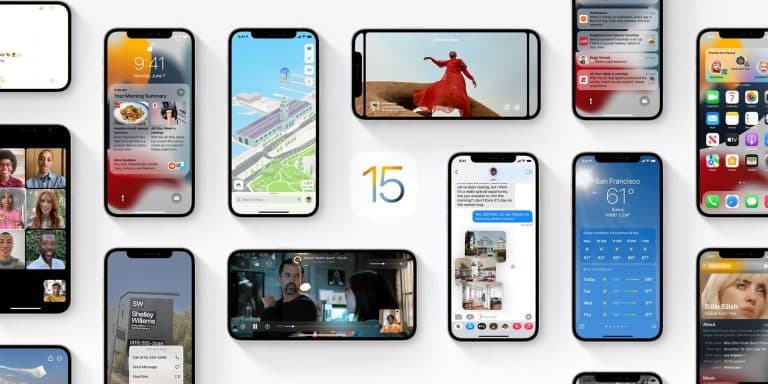There’s good news for iPhone 13 owners now that Apple has fixed a niggling issue with the newest iPhone models. iPhone 13 users who had their masks on previously were unable to use the Apple Watch to unlock their devices because of a bug in iOS 15.0.1 called “Unlock with Apple Watch.” New iPhone software from Apple fixes a number of other issues, including one where the Settings app incorrectly displayed iPhone storage as being full.
These bugs have been reported by iOS 15 and iPhone 13 users alike, according to Apple’s release notes. The most talked-about problem is “Unlock with Apple Watch.” iPhone users can unlock their phones more conveniently if they also have an Apple Watch registered to the same account nearby, thanks to a feature released by Apple earlier this year with iOS 14.5.
In addition, this feature saves you from having to enter the passcode every time. However, almost all iPhone 13 users found it to be broken right out of the box. The problem was resolved with the latest version of iOS, iOS 15.0.1 beta.
After updating to iOS 15, many iPhone users, if not all, began to experience this problem. This bug didn’t affect just one model; it affected all of them because it incorrectly reported that the iPhone’s storage was full in the Settings app. Not only was there a bogus notification, but the iPhone’s storage had also been overwritten.
Now that iOS 15.0.1 has been released, you should be able to use your iPhone normally with iOS 15’s features once again.
iOS 15.0.1 purports to fix yet another problem. Some Fitness+ subscribers have reported that their Apple Watches have begun playing Audio Meditations without their permission. There were a few people who were having this problem, but Apple has already solved it with a fresh software update.
Apple hasn’t mentioned everything that’s been fixed in the update. It’s because of the update that the new software is more user-friendly and less buggy.
All iOS 15-eligible iPhone devices can now receive the iOS 15.0.1 update. The new iPhone 13 will reap the biggest benefits from it, thanks to features like Cinematic Mode that it offers. To see if your iPhone has received the latest update, go to Settings -> General -> Software Update. If you have an unlimited data plan, you can download the update via mobile data; otherwise, you’ll need to utilize Wi-Fi. Also, ensure that your iPhone has at least 60% battery life, as the device will restart several times during the upgrade process.