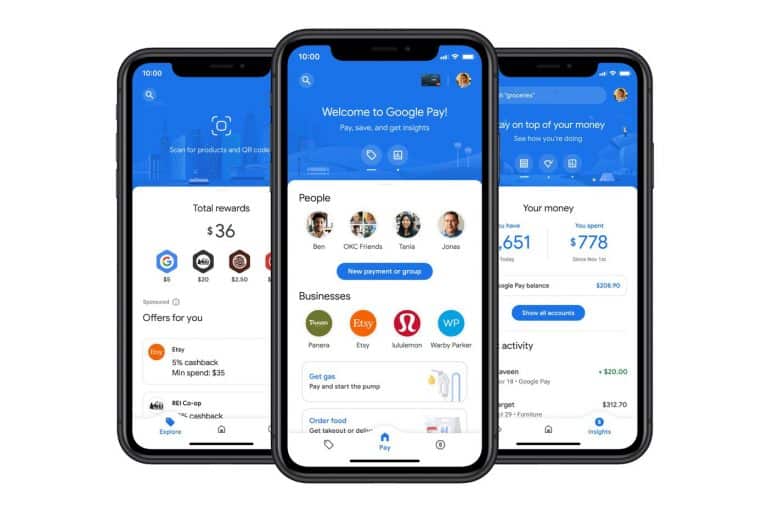For individuals who are prone to leaving their wallets at home, UPI payment methods such as Google Pay make life a little easier. It also benefits those who are cash-strapped or who have forgotten what it was like to do a transaction in cash.
What is Google Pay?
In today’s India, sending and receiving money through the internet has become a regular practice. Digital wallets have become more advanced in recent years, adding new capabilities and improving user interfaces.
Tez, a new digital wallet from Google, was introduced to handle all payments in India. It eventually renamed the Tez app to Google Pay in order to take advantage of India’s growing UPI payment sector.
Changing or Updating UPI PIN
It is easy for those who are easily distracted to lose track of both their password and their UPI PIN, both of which are required in order to complete a transaction on the UPI payment network. Having cash on hand might be really beneficial in these situations.
However, you can alter your UPI PIN if you have forgotten it or if you feel it is necessary to do so for your own personal safety.
Users who input the erroneous UPI PIN more than three times will be required to change their PIN or wait 24 hours before attempting another transaction, according to Google. During this period, users will be unable to send or receive money.
Users using Google Pay, on the other hand, can refresh their UPI PIN if they are certain that they have forgotten their PIN.
Changing your Google Pay UPI PIN from inside the app is straightforward, provided you still have your phone with the registered number on you at the time of the change.
Update UPI PIN on Google Pay
The following are the procedures you must take in order to update your UPI PIN on Google Pay.
- Go to Google Pay and sign in with your email
- Select your profile photo from the menu at the upper right.
- Select your bank account from the drop-down menu.
- Select the bank account that has to be modified.
- Select Forgot UPI PIN from the drop-down menu.
- You must enter the last six digits of your debit card number in addition to the expiration date.
- Create a new UPI PIN for your account.
- Enter the one-time password (OTP) you received through SMS.
Check Balance on Google Pay
Users may now see their Google Pay account balances and prior transactions using the Google Pay app. You may also check the balance of your Google Pay account by following the procedures outlined below:
- Go to Google Pay and sign in.
- Select your photo from the drop-down menu at the upper right.
- Access to a bank account.
- You may find out the balance of a certain account by tapping it.
- Select View Balance from the menu.
- Input your UPI PIN number.
- That’s all, there you see your balance in the bank.
Remove a Bank account from Google Pay
In addition, users can delete their old bank accounts from the platform and update their new bank accounts by following the instructions outlined below.
- Go to Google Pay and sign in.
- Select your photo from the menu at the upper right.
- Make a selection for a bank account.
- Click on the name of the account you wish to remove.
- Press the More button or the three dots on the right.
- Select the option to delete the account.
Users may also choose which account they want money to be deposited into when they make a purchase. They will need to follow the same procedures as described above, and then, at the bottom of the page, choose Set as the primary account to complete the process.