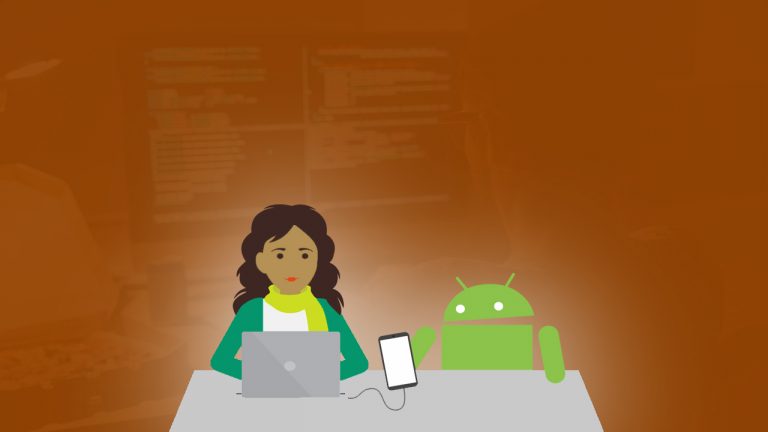Have you ever had a case where you need to do some work, but you are away from your laptop? Well, if this scenario has been causing you problems, worry no more! Why? You may ask – the answer is right there with you! You can turn your mobile phone into a PC allowing you to work on the go! Therefore, what will you do if you leave your laptop at home or work and you have a job that requires immediate attention? Read on to find out.
Suppose your documents are stored in the cloud; you could use your smartphone to finish work. However, tapping on the small screen could be challenging, so you need a keyboard and mouse. You can also connect it to the hotel room TV, finish your work, and email it. Yes, it is that easy as long as you have a suitable device. Read below how you can turn your mobile device into a computer.
Contents
Why Would You Want To Use Your Phone As A Computer?
It is sensible to have a portable computer in your pocket for any eventualities. Regrettably, your pocket does not have sufficient room to accommodate even the most condensed ultrabooks. On the other hand, smartphones can slip into your pocket easily.
As a result, your smartphone could come in handy as a substitute PC in case of an emergency. Fortunately, the limitations of its small screen are no longer an issue thanks to wireless HDMI. This dynamic’s real magic is its presentation which uses a desktop user interface. Once it is displayed on a compatible TV, you will not be looking at your phone’s current user interface. Instead, you will be looking at a familiar desktop user interface.
How Do You Convert Your Mobile Phone Into A Computer?
The solutions presented in this piece require a desktop user interface, and Android is accepted. Your phone has an operating system already, and it possibly supports a mouse. To turn your smartphone into a PC, you need the following:
- A Bluetooth mouse and keyboard. Alternatively, you can also use a USB keyboard, mouse, and USB-OTG cable.
- It would help if you also had a display that supports wireless HDMI or screen mirroring.
- Another option is a dock that supports HDMI, USB, or Ethernet.
Samsung Devices Come With the Dex Desktop Mode
Samsung customers may have the finest choice for converting their phones into a PC. You may use DeX with a Samsung Galaxy S8/S8+, Note 8, or later (as of 2020). DeX, which can be accessed via the notification tray, is basically a desktop setting for Android.
All you have to do is connect your smartphone to a wireless HDMI-ready display close by and connect the input devices. DeX provides windowed access to all the standard Android productivity applications.
The superb method to transform your phone into a PC is using Samsung DeX. If you have an appropriate gadget, now is the time to put it to use.
You Can Use Your Smartphone as a Linux PC with Ubuntu Touch
Ubuntu Touch is an operating system for smartphones based on Linux. It is managed by the UBports Team and is compatible with several devices. Some of the devices that run Ubuntu Touch include:
- Fairphone 2
- OnePlus One
- Volla Phone
- LG Nexus 5 (2013)
One of the notable features of Ubuntu Touch is its Convergence System. This desktop environment is activated whenever you connect your phone to an external display. For example, when you connect your phone to a TV using wireless HDMI, the user interface is a full Ubuntu desktop. Moreover, the operating system comes loaded with several tools, including LibreOffice.
Use Chromecast to Turn Your Android Phone into A PC
If these other options seem costly, don’t despair, there is an easier option. You can quickly turn your Android phone into a PC if you have the following:
- A USB-C or Bluetooth Mouse and Keyboard.
- A Chromecast is plugged into your TV or any other mirroring solution.
With that, load up the document that you want to work on, plug in a keyboard, and share your display via Chromecast.
Have You Turned Your Smartphone Into A PC?
As you can see, there are several solutions you can use to turn your smartphone into a PC. However, there are few people that use their devices in this manner. According to studies, some cite the complexities of wireless HDMI, while others say they lack the physical keyboard.
Nonetheless, there is a high probability that you own a suitable device. On the other hand, despite being versatile productivity devices, smartphones don’t accomplish every purpose.