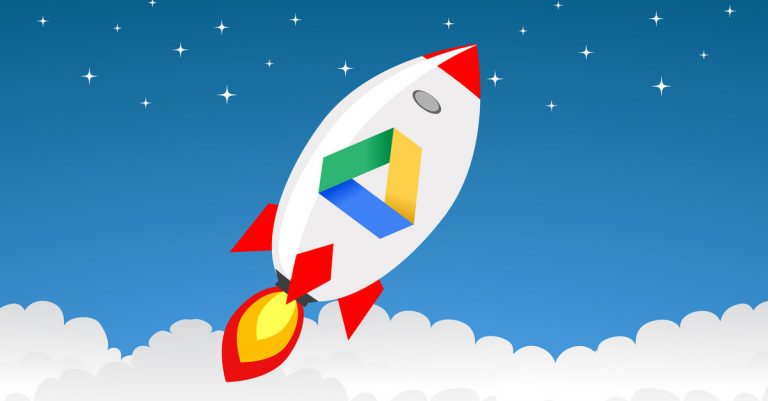With over a billion users and 5 billion installs, Google Drive is not only one of the most successful Google products, but also arguably the largest cloud storage in the world. More than 8 million new users download the app every month, but still, many are only scratching the surface of this huge platform. Most of them only use it as the dumping ground for all the documents and files they back up automatically.
The trouble starts once they need to find and work with a specific file. Luckily, there are ways to speed things up, and learning them can help unlock Google Drive’s full potential. With a few neat tricks, Google’s cloud service becomes an even better tool, saving time and increasing productivity.
Contents
Efficiently Search Through All Your Files
With 15 GB of storage available to every Google user and up to 2 TB for premium customers, finding what you need on Google Drive can be a real hassle. Rummaging through all this data is much easier if you narrow your search. The more precise search criteria you set, the quicker you’ll find what you’re looking for.
Always use the advanced search tool to sort files by type, owner, date, and more. Plus, there’s an option of filtering files so that you can see those with pending actions or suggestions. To make the search even easier, Google Drive supports Boolean operators. This means you can further refine your inquiry with operators like AND, OR, to:, from:, owner:, before:, title:, type:, and others.
Remove a Shared File
Most users are certain that they know how to remove shared files from Google drive but are unaware of a little catch that exists here. When you’re the owner of the file, things are pretty straightforward. Removing the file will delete it for you and anyone else who has access. However, it works differently with files that someone else has shared with you, those in the Shared with Me section. Just deleting this type of file will only delete the link to it.
To make things clearer, this is similar to deleting the shortcut on the desktop. To fully and permanently remove this type of file, you’ll need to choose the Shared with Me option in Google Drive’s sidebar and, from there, locate the file and folder and delete it by right-clicking on it and selecting Remove. Be aware that this will only remove the file and folder from your drive, while the other people’s drives will remain intact.
Protect Shared Files
Average enterprise domain publicly shares 4,971 Google Drive files. While Google, of course, runs a pretty tight ship, this much-shared information still poses a risk to the organization’s data. Over the last year, Google Drive accounted for 37% of all malicious malware downloads on cloud storage apps, so it’s clear that protecting your files should be the top priority. Fortunately, the platform has some advanced options that can ensure shared files are safe and protected.
To make sure that files are seen only by their intended recipients, always check the “Prevent editors from changing access” in the advanced permission pop-up. Also, there’s an option of prohibiting commenters and viewers from downloading, printing, and copying files. If you want your file to be shared further, you can still set limitations on who can do it. You may allow access to the public on the web, anyone with the link, people within the organization, or only specific people. Plus, it’s possible to set the expiration date for each of these access options.
More than Just a Place to Store Files
When you know how to use it properly, Google Drive becomes an invaluable tool for keeping you organized and safe. It’s irreplaceable when it comes to performing all sorts of everyday tasks, both business and personal. This is why it’s important to get the most out of it. With some research and experimenting, you’ll discover numerous ways Google Drive can make you more productive and safe. The few nifty hacks listed above are just the tip of the iceberg.