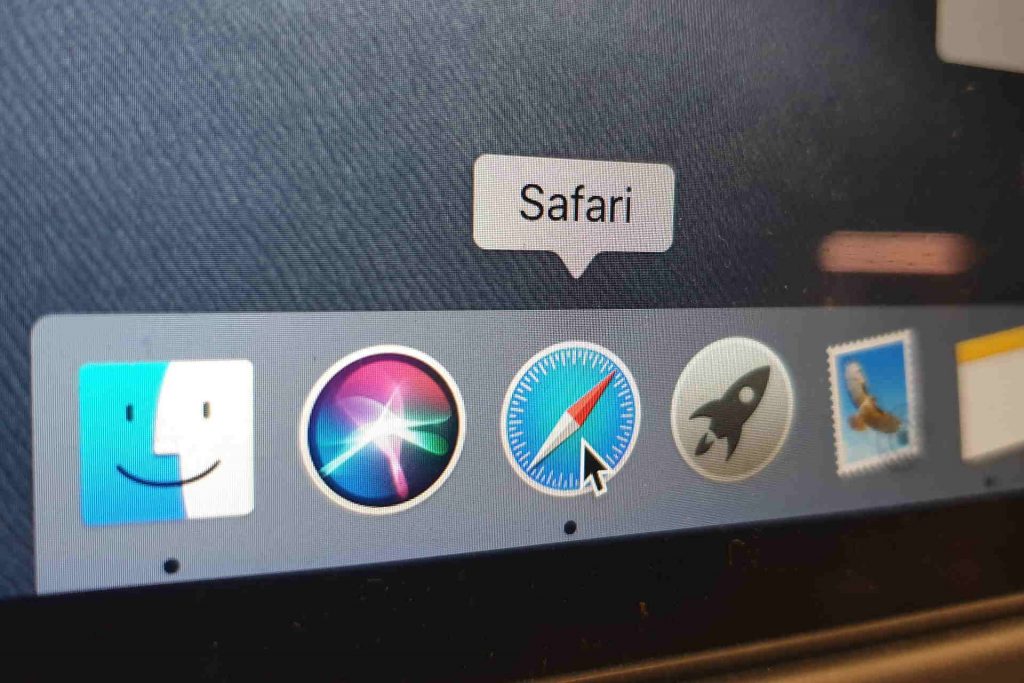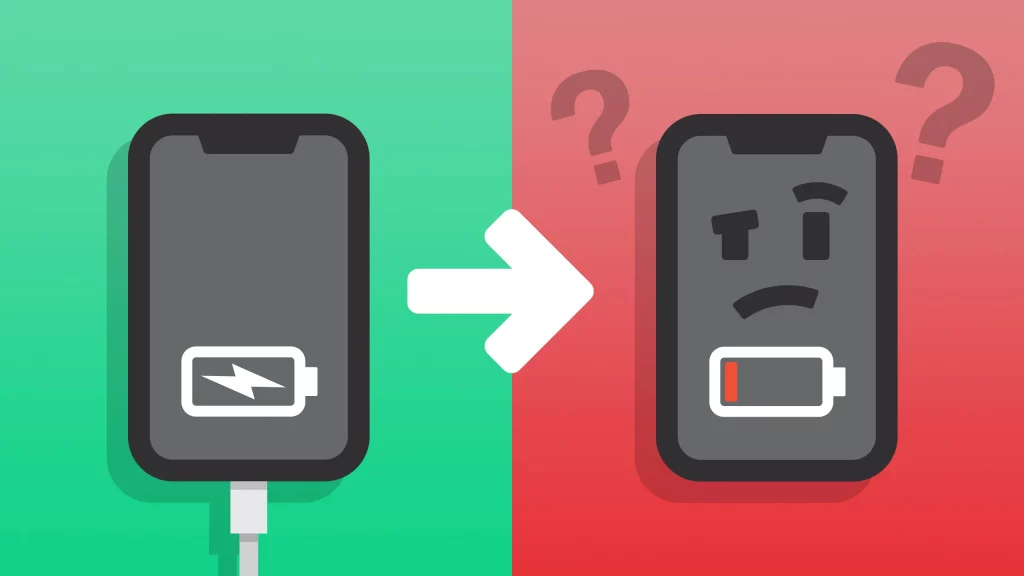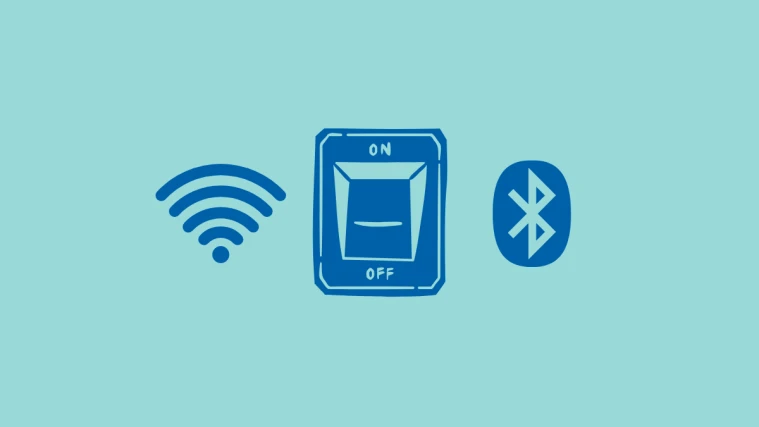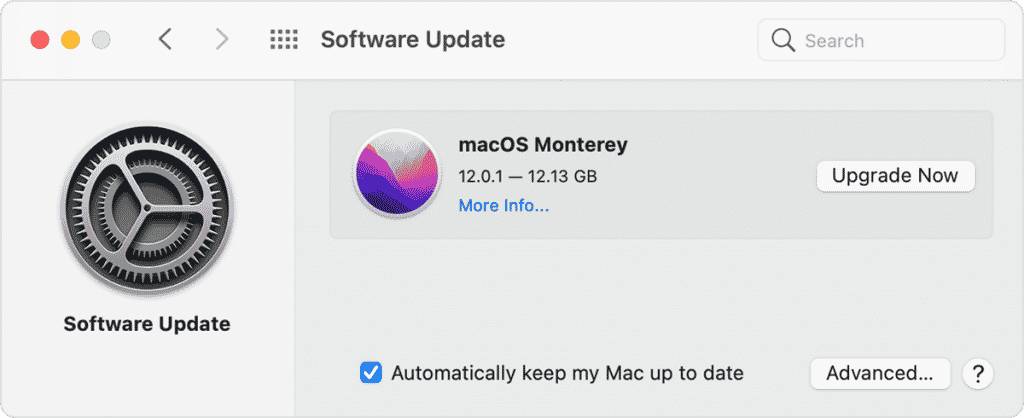Almost every piece of technology requires maintenance in some form, and that goes double for battery-operated gadgets. Due to normal wear and tear, hardware may degrade and functionality can be lost to time and with regular usage. This article will be useful if you wish to make your Mac survive as long as feasible since it details a couple of things you can do to keep your Apple computer running smoothly and reliably for years to come.
Let’s get right down to business.
Contents
1. Use Safari
Any web browser, from the widely used Chrome and Firefox to Edge and Opera, is available for download and installation on a Mac. However, Safari is the best browser in terms of performance and equipment load. To be expected, given Apple’s support for the Safari browser, the company does what it can to ensure that it performs as smoothly as possible. Safari is falling behind the competition in certain functionality and feature categories. Even so, it’s the best there is when it comes to fine-tuning and enhancing Mac performance. To the extent possible, stick largely with Safari.
2. Turn off the keyboard backlight
Most of us love the illuminated keyboard on our MacBooks. This feature facilitates typing in low-light or dark environments. However, the reality is that an illuminated keyboard that is always on might not be good for battery power. Adjusting the lighting such that it turns on just when you type is a good idea. Instead, enable it in System Preferences > Keyboard. Switch off the keyboard lighting after X minutes of operation and regulate the luminance of the keyboard for low light.
3. Don’t charge your iPhone via Mac
Do you have both an iPhone as well as a Mac, plus do you typically sync it by charging it via your laptop? To get the most out of its battery life, don’t. The power demand of your Mac will grow as a result of powering your iPhone, necessitating more frequent adjustments. If this happens, the battery life of your Apple computer will decrease sooner than normal. An ideal solution would be to invest in a charging pad for your work desk so that you can quickly and easily power up your iPhone without worrying about damaging its delicate circuitry.
4. Turn Off Bluetooth When Not In Use
Many devices, including AirPods, an additional loudspeaker, a keyboard, mouse, and trackpad, may be wirelessly connected to a Mac via Bluetooth. Nevertheless, some Apple customers may go months or even years without ever connecting or using a Bluetooth item, making it counterproductive to leave the feature on and drain the charge. Bluetooth may be turned off by selecting System Preferences, then click the Bluetooth icon, and finally selecting the Disable Bluetooth option.
5. Install macOS Updates
Apple provides system upgrades for its various devices on a regular basis. These updates may provide new functionality and settings, but their primary function is to address and correct any and all faults that may occur. In other words, if you notice that your Mac’s software isn’t performing as smoothly as before, or if the battery doesn’t seem to be holding a charge for as long as it once did, it’s time for an upgrade.